
Install Recommended Plugin
Once you have installed and activated Salient Theme you will be prompted to install recommended plugins. Just click the link to begin installing plugins.
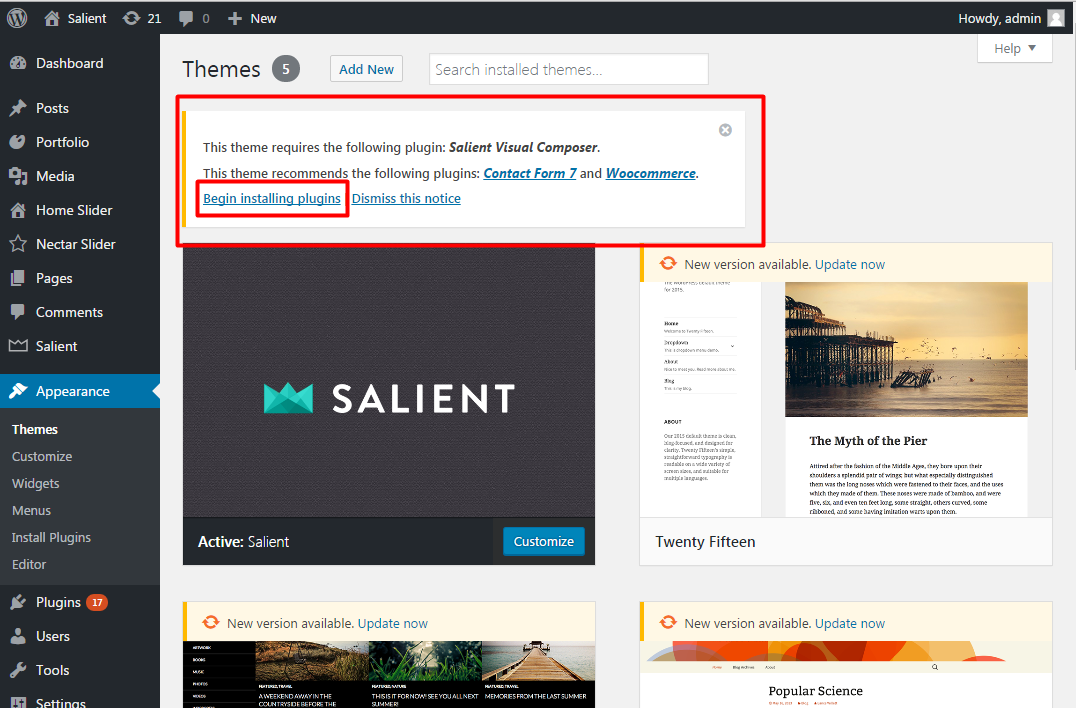
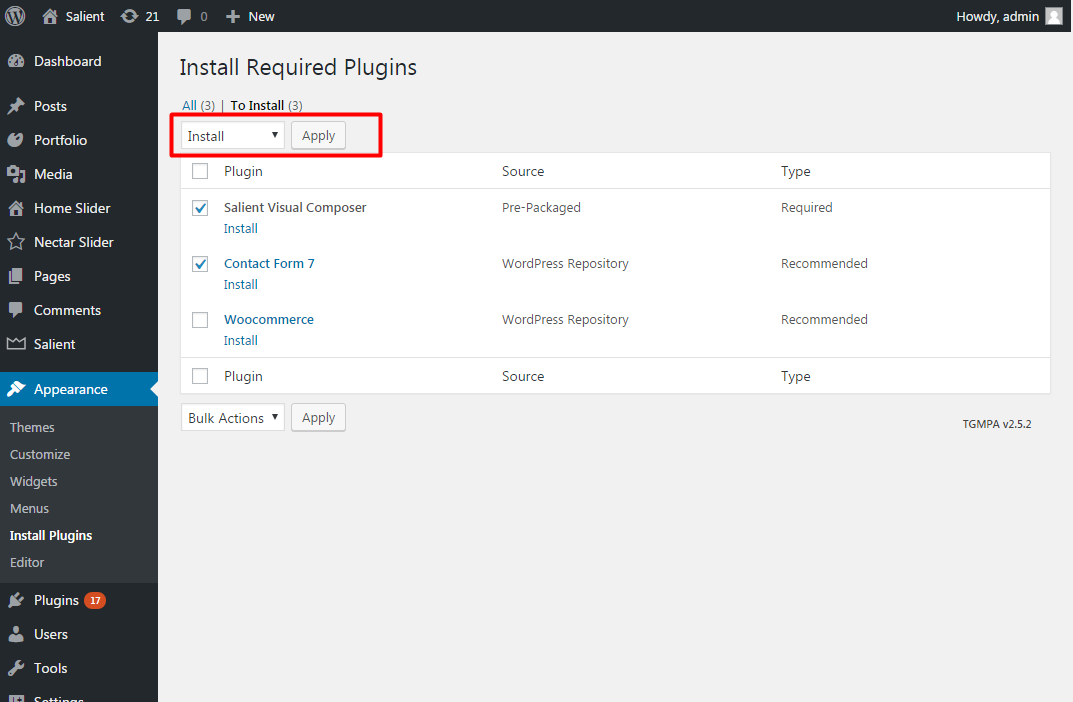
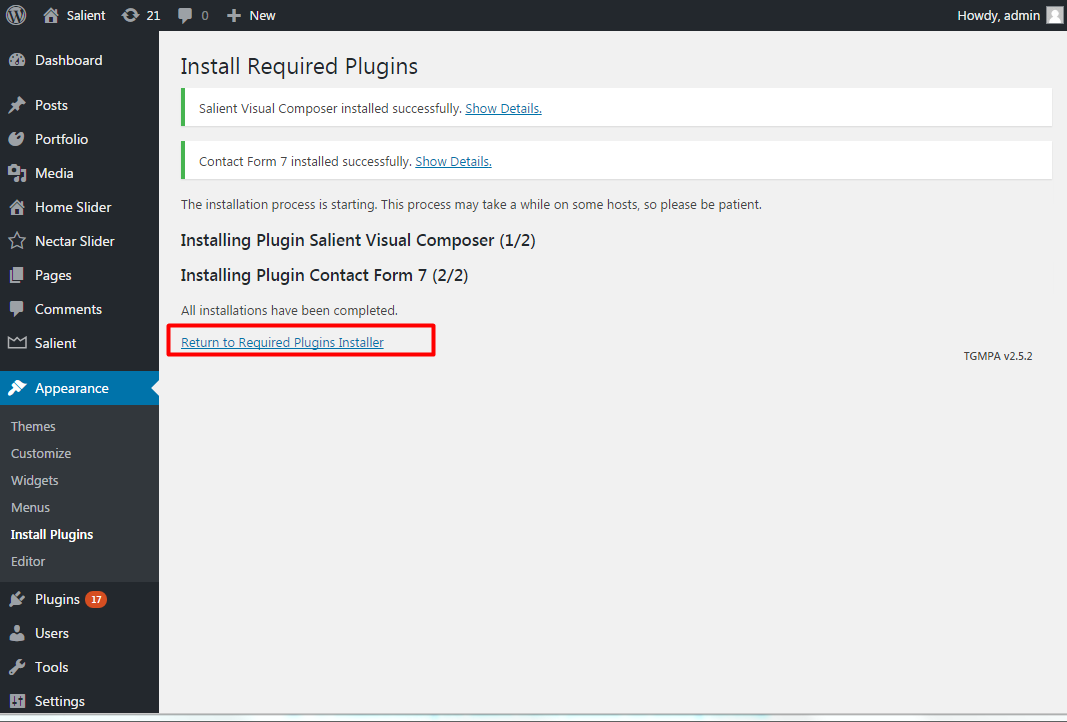
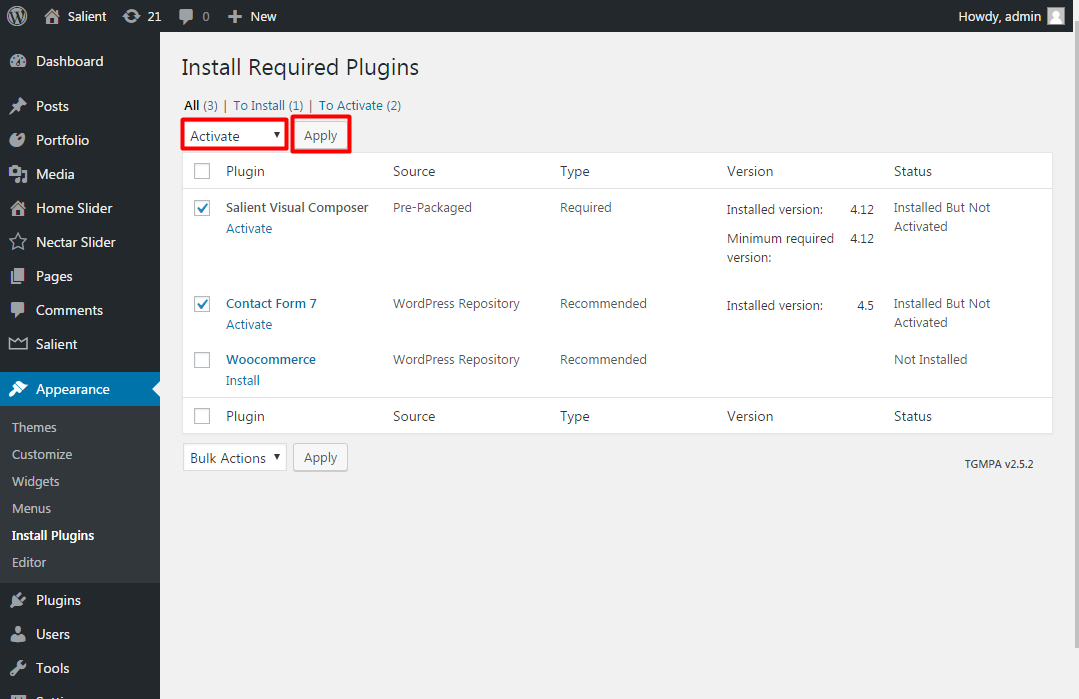
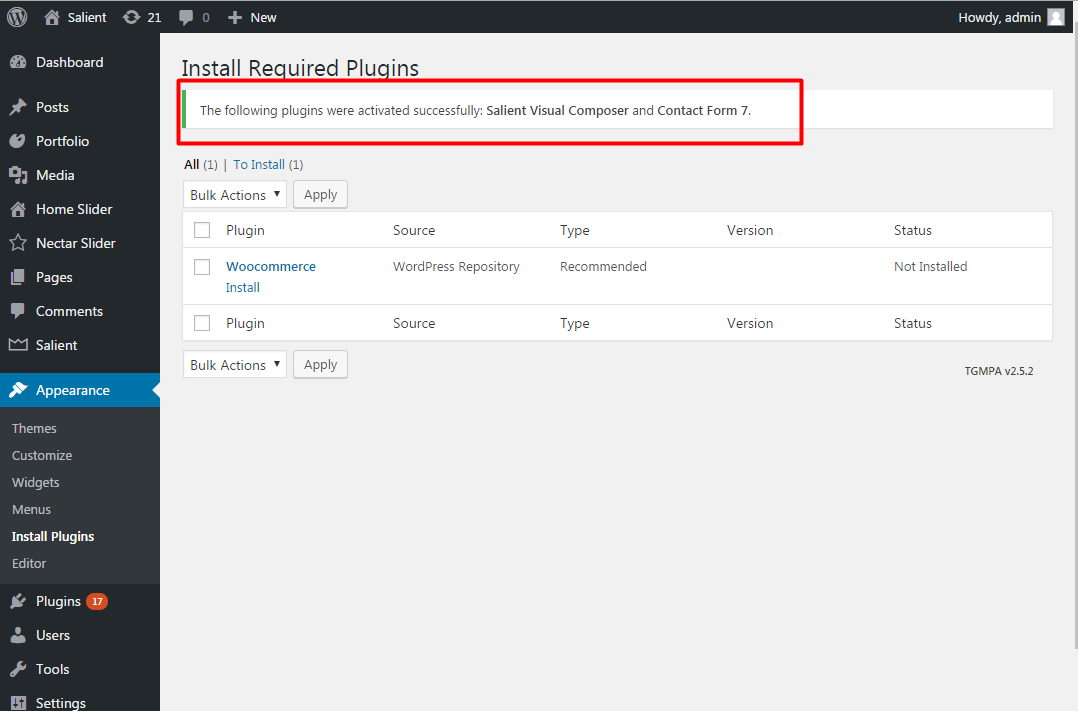
Errors While Installing Recommended Plugins?
99% of errors when installing recommended plugins are due to strict server permissions not allowing the plugins to be saved in your wp-content/plugins/ folder. You’ll need to either fix up permissions on your server or you can always install the plugins manually as described below :
Manually Install Salient Visual Composer
- Download the Installable WordPress file from ThemeForest .
- Extract the zip file and locate the zipped js_composer_salient plugin within the plugins folder
- Now install the plugin via WordPress (Plugins > Add New > Upload Plugin > browse for the salient/plugins/js_composer_salient zip file > Install & activate)