
Importing the Theme Demos ( Make Theme Look Like Demo )
1. Importing the Demo Content on a Fresh Install
Salient Theme Version 7.x and later introduced a New One Click Demo Import Option available in Salient Theme Options Panel -> Demo Importer Section which lets you Import the Demo Content as well as that Particular Demo Theme Options Panel Settings .
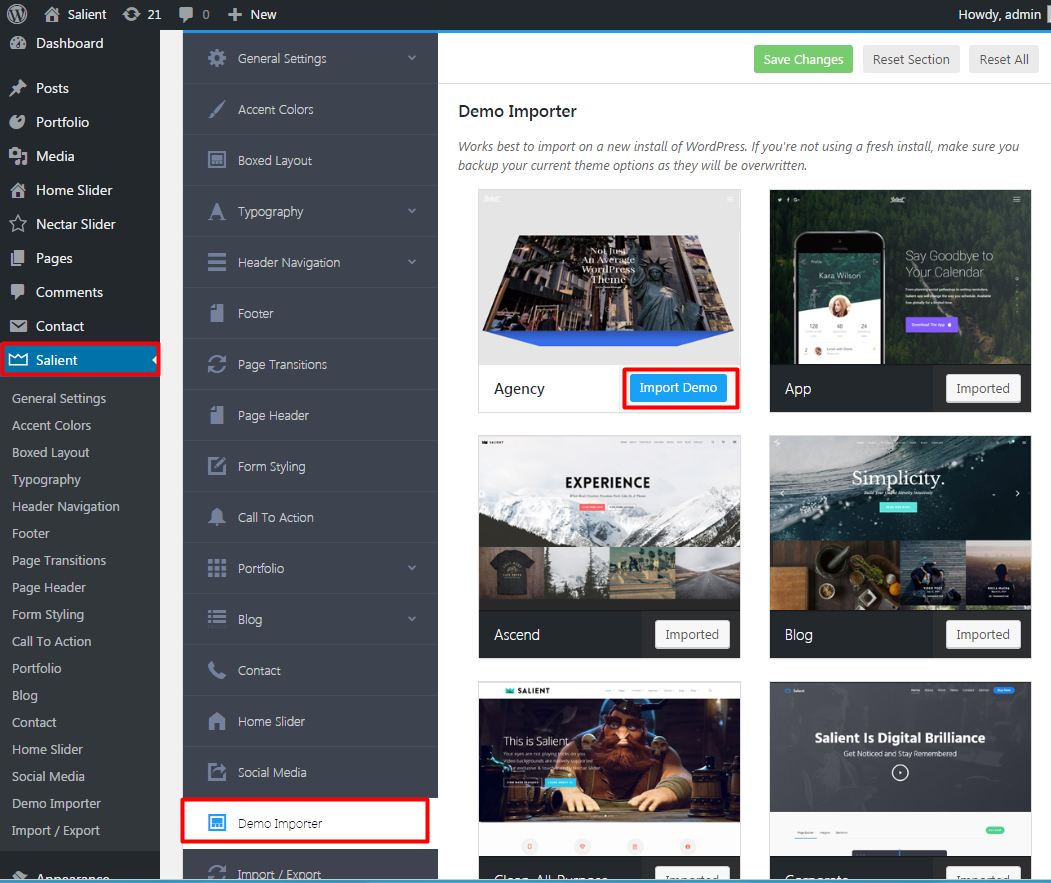
2. Importing the Demo Theme Options Settings Manually ( theme-options.txt )
First locate the theme-options.txt file in "salient\nectar\redux-framework\extensions\wbc_importer\demo-data\" folder .
- Navigate to Salient > Demo Importer to begin the import process.
- Open the Text File and copy the contents of it
- Click on the Import from File Option and then Paste in the contents in the Field.
- Press the Blue Import Button [ WARNING! This will overwrite all existing option values, please proceed with caution! ]
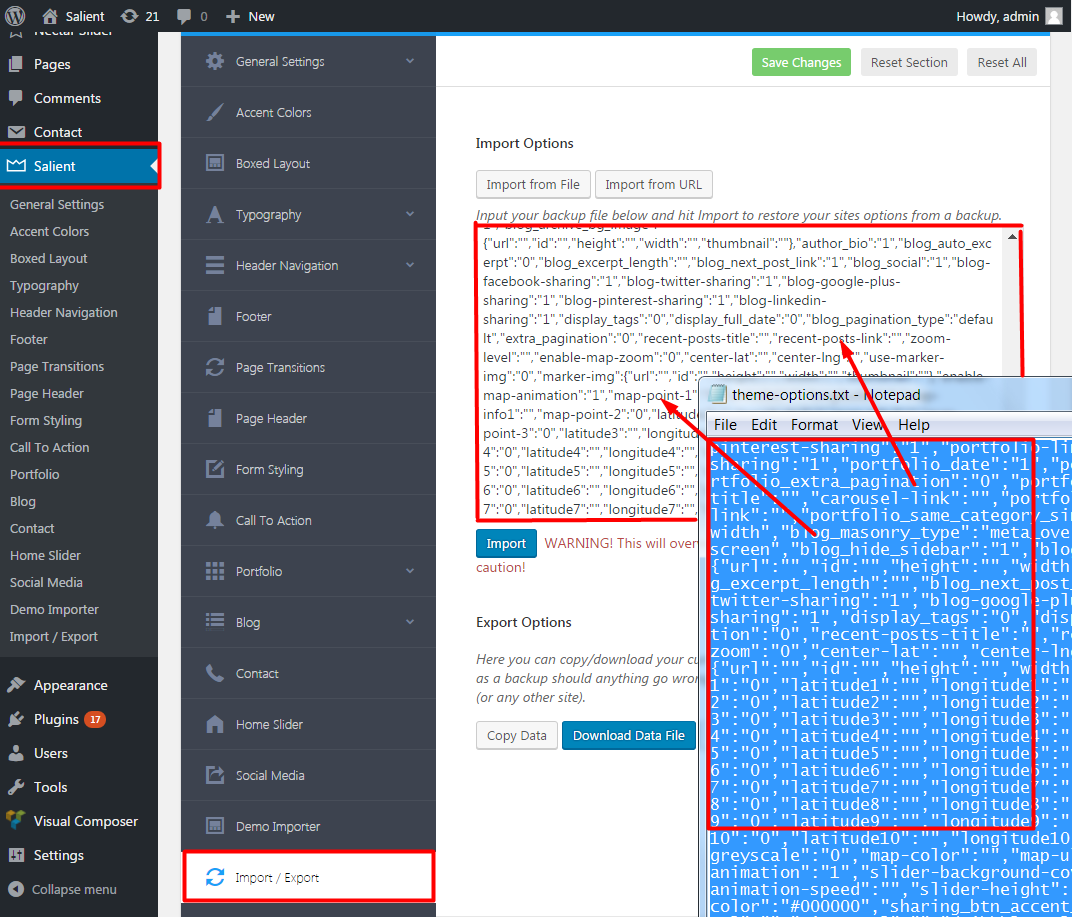
3. Importing the Demo Content Manually ( content.xml )
First locate the content.xml file in "salient\nectar\redux-framework\extensions\wbc_importer\demo-data\" folder .
Navigate to Tools > Import to begin the import process.
Click on the WordPress option If you haven’t already, you will be prompted to install the WordPress Importer free WordPress plugin. Just install it like you would any other plugin, and after you activate it return to this screen.
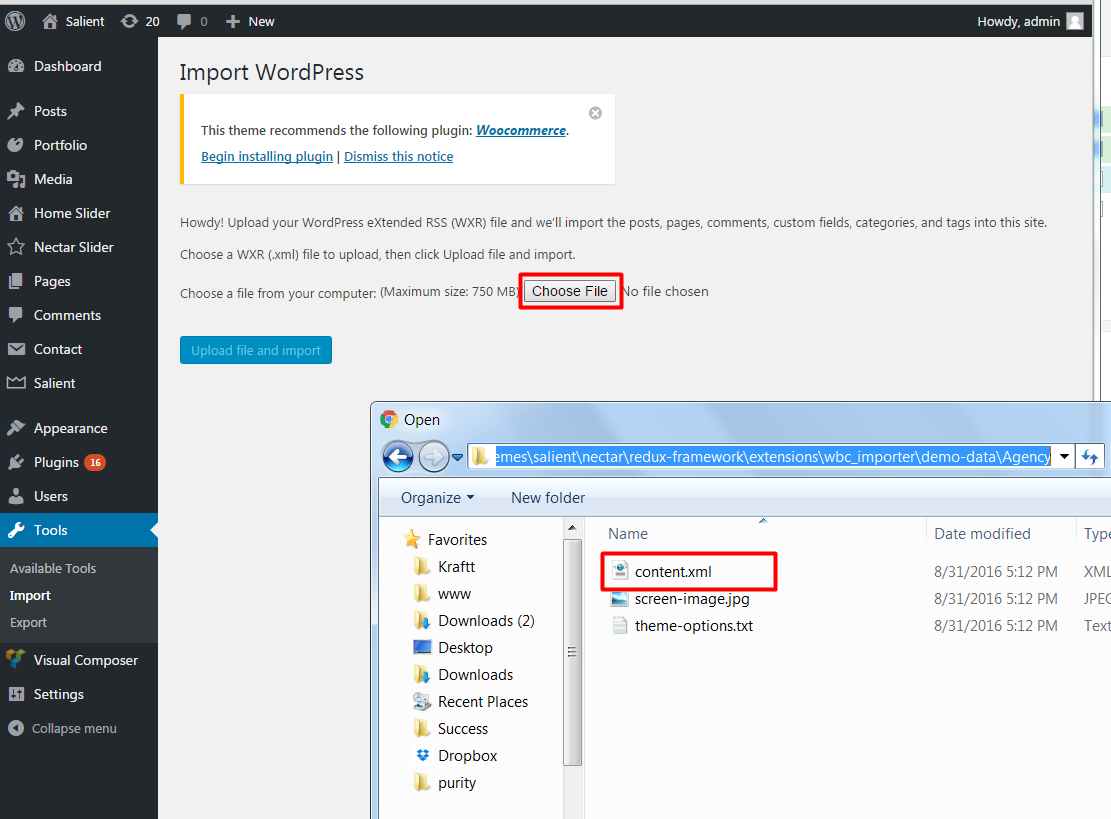
Press the Upload File and Import Button and you will get to this screen :
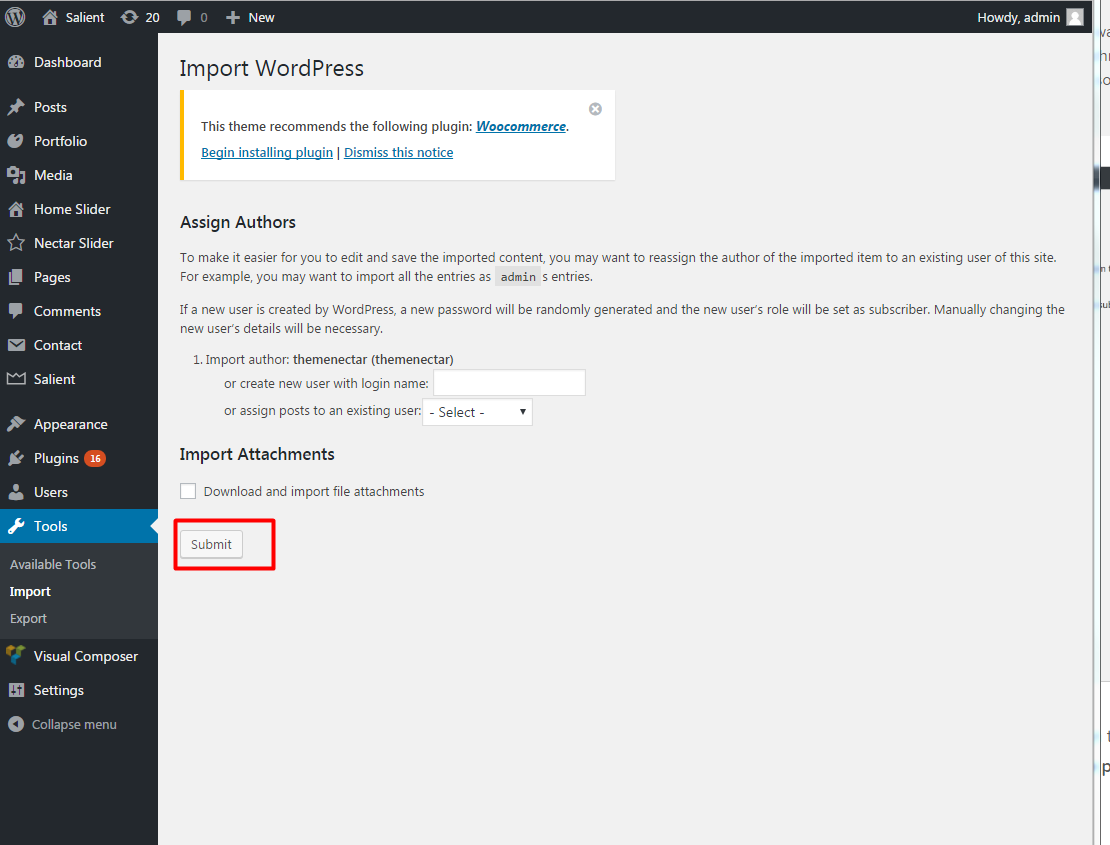
Choose the Appropriate Options and Press Submit .
Note: The Demo Importer works best to import on a new fresh install of WordPress. If you're not using a fresh install, make sure you backup your current theme options as they will be overwritten.